What is Shopify?
Shopify is a useful tool when you want to start a webshop, but you don't have enough knowledge to program a website and you don't want to outsource these costs.
For Shopify you pay a fee every month and a small commission for every sale you make. You can start 14 days for free through this link: www.fastforwardamy.com/shopify
I only recommend software I personally use. I might receive a commission when you buy anything through this link!
How to set up my Shopify account
STEP 1: Create an account.
- Go to www.fastforwardamy.com/shopify and create an account.
- Choose a password and give your store a name.
- Go through the questions that are asked about your shop.
STEP 2: Choose a free theme.
- Click on ‘customize theme’.
- Go to “free themes“.
- Choose one of the free themes.
- Click on “add to theme library“.
- Once the theme has been loaded, we can click on “actions” and then “publish“.
- Then click on ‘publish‘ again and your new theme is online.
When you start, you probably don't need too many functions. When you are setting your theme, you will delete most rows until you come to a simple page where you can place 1 or more products.
Later you can still add special sections and “displays” when you have multiple products.
STEP 3: Install payment options.
What do you need?
- PayPal to authorize payments with PayPal
- Stripe to authorize payments with credit cards
- Mollie to authorize payments with bancontact
Create an account on Paypal, Stripe and Mollie before you start.
- Click on “settings“.
- Then click on “payment providers“
PayPal
- Click on “Activate PayPal express checkout“.
- Enter the e-mail address that is connected to a business PayPal account!
Note 1: If you don't have a business PayPal account yet, you can create it through this screen by entering your e-mail address and following the further steps.
Note 2: If the e-mail address of your Shopify account is an e-mail address that you also use for your business PayPal account, Shopify will have already set up PayPal for you by default.
Stripe
- Under “Payment Providers” go to “Third party providers” and click on “Choose third-party provider“.
- Click on “Stripe” at the bottom and enter all data related to your company.
- Then click on “Authorize access to this account“.
Mollie
Under “Payment Providers” go to “Alternative payment methods” and click on “Choose alternative payment“.
You will see “BanContact via Mollie” and “IDEAL via Mollie”.
Bancontact is mainly used in Belgium. If you also have many customers in The Netherlands, you can use IDEAL. You set up both payment methods in the same way:
- Copy the API Key of your Mollie account and paste it in the API balk in Shopify.
- Click on ‘Activate Bancontact via Mollie’ or ‘Activate IDEAL via Mollie’.
Congrats!
Now you can start with your online webshop! But what if you successfully completed the steps above, but you don't know where to start building your online brand?
Especially for you, I have created a course: “Start Your Online Brand“, in which I explain how you can build your own online business step by step for only 80 dollars per month! This course is completely free!
Go to www.fastforwardamy.com/startyouronlinebrand and start the free online course so you can set up your online business in no time.
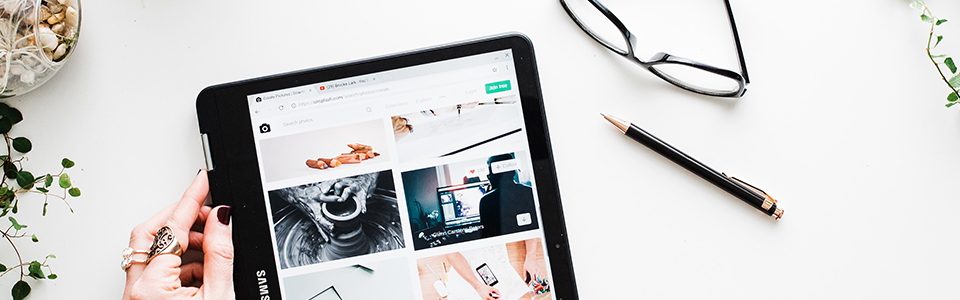
Leave a Reply