A. Receive payments through your Shopify webshop.
STEP 1: Set up your Shopify webshop
Follow the steps in my article: ‘How to Set Up a Shopify Webshop’.
You can get a free trial through: www.fastforwardamy.com/shopify
STEP 2: Set up Shopify payments
You can gather payments with different payment methods in Shopify:
– PayPal
– Stripe
– Mollie
This means you can receive different online payments, like Bancontact payments, paypal payments and credit card payments.
If you want to know how to set up different types of payments in Shopify, go to my article ‘How to Set Up a Shopify Webshop’ and scroll to STEP 3.
STEP 3: Add the Shopify product you want to link to a course in Teachable.
I only recommend software I personally use. I might receive a commission when you buy anything through one of these links!
B. Enroll students in your Teachable course.
What you need:
- a Shopify webshop
- a Teachable account
If you don’t have a Teachable account, you can enjoy a free trial through this link: www.fastforwardamy.com/teachable (scroll to the bottom) - a Zapier account
Zapier has a free limited version you can use.
STEP 1: Set up your Zapier account and create your first Zap
- Go to to www.zapier.com and create a free account.
- Click on ‘Make a Zap’.
- Give your Zap a name.
- Choose ‘Shopify' as your ‘Trigger App'. Click ‘Continue'.
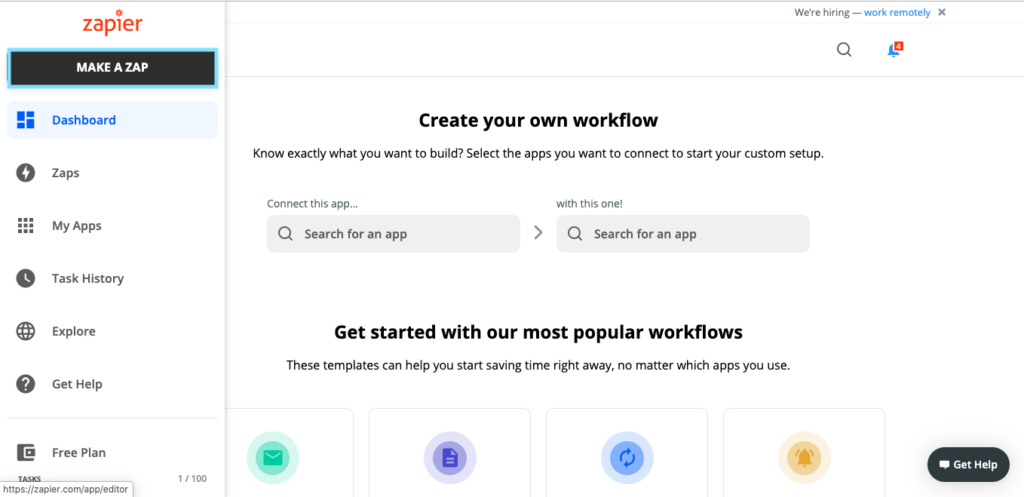
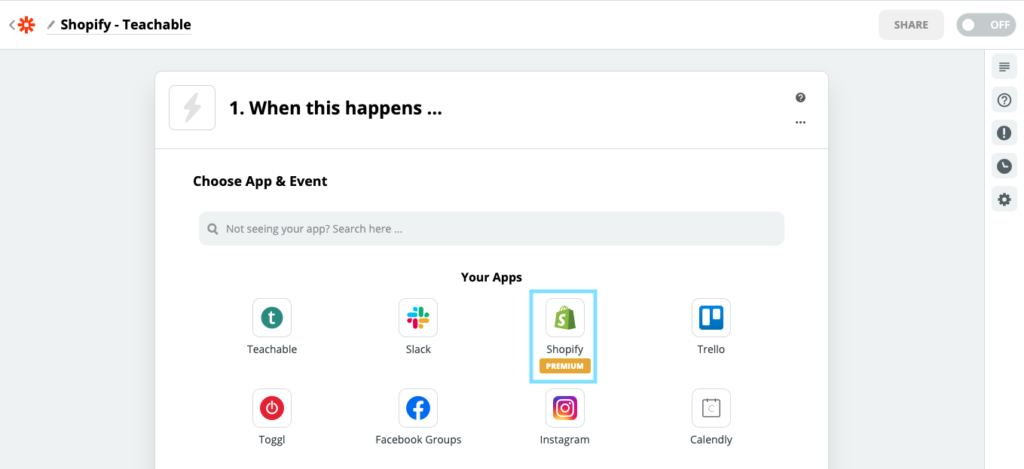
STEP 2: Fill in the following data for Shopify:
1. Choose app & event:
- Shopify
- New Paid Order
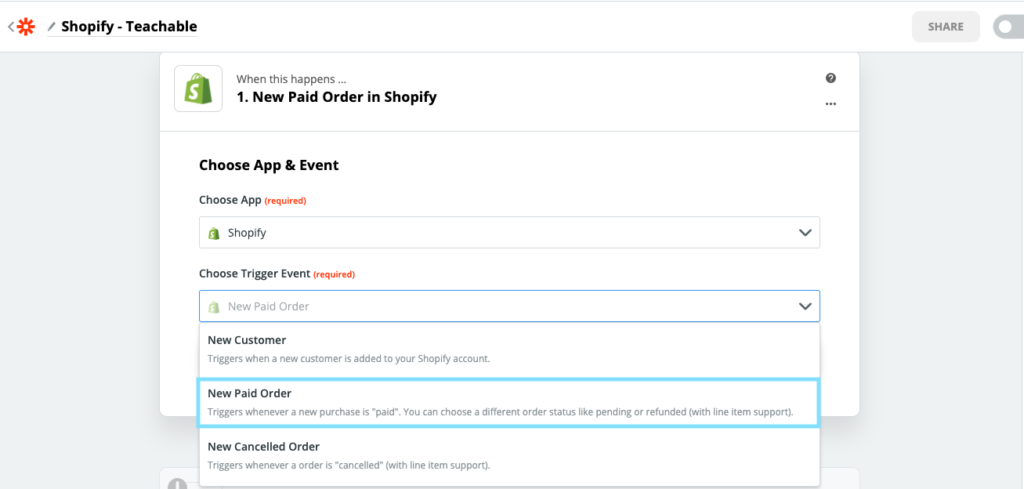
2. Choose account:
- Shopify (Connect your Shopify webshop and click on continue.)
Click on ‘test’ to make sure it works.
3. Customize Paid order:
- Payment Status: Paid
- Order Status: Open
- Fulfillment status: Any
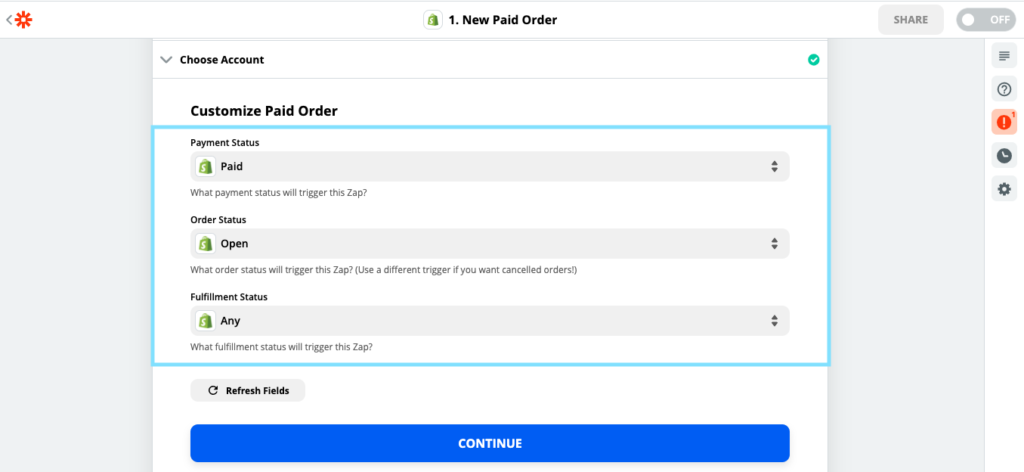
4. Find data:
- Paid Order A
STEP 2B: You can add an ‘EXTRA FILTER' if you want to link this Zap to a SPECIFIC course
- Click on the plus icon.

- Click on ‘Filter’.
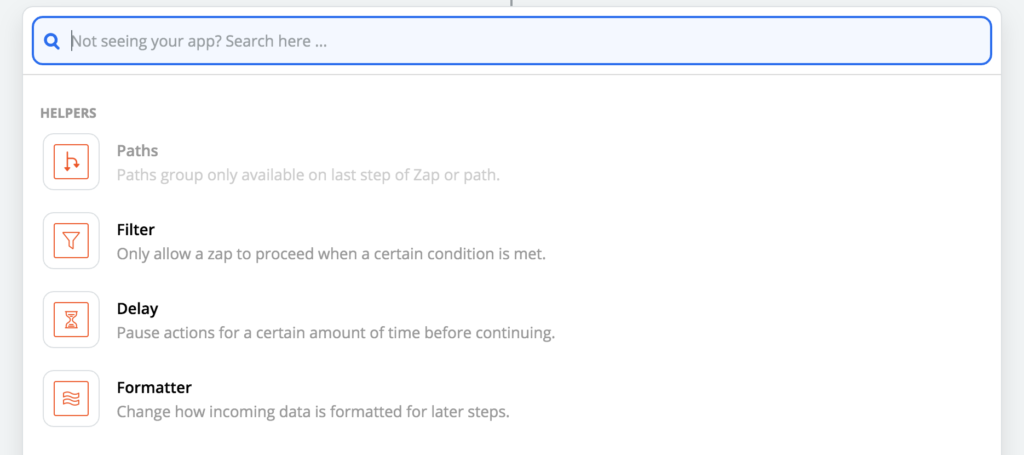
- Choose app & events: ‘Filter by Zapier’
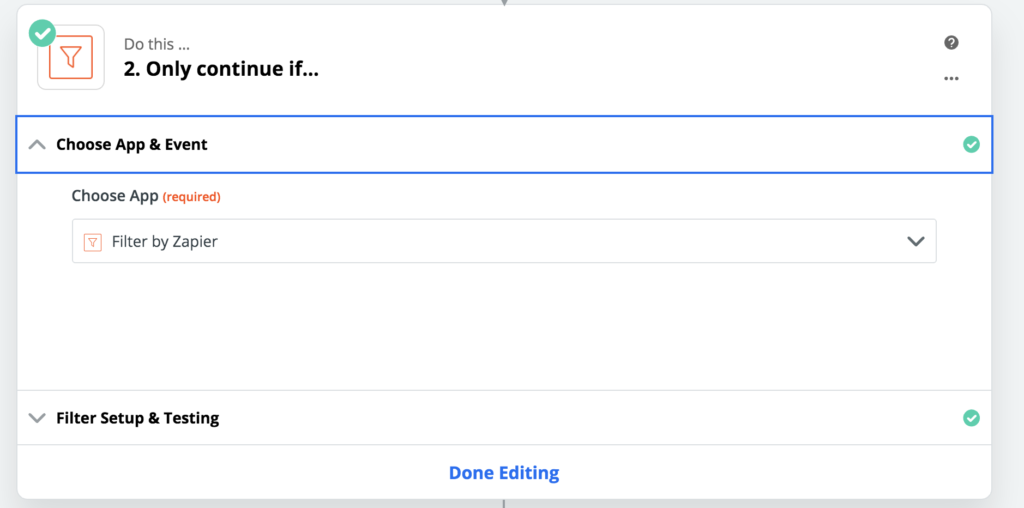
- Filter set up & testing:
- Fill in: Line items name, contains, and type a part of the course title you are looking for.
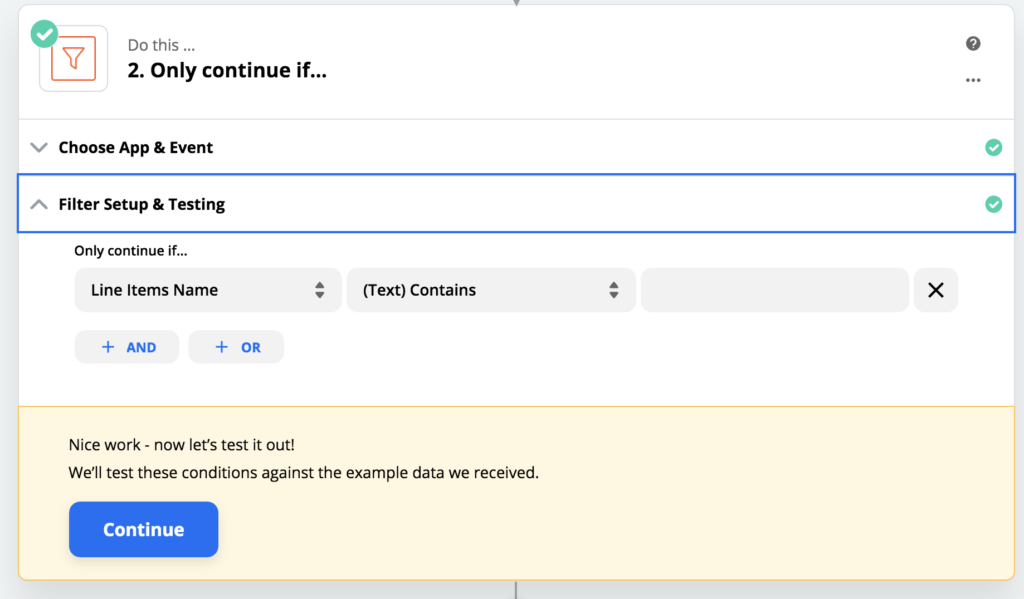
- Click on the course name.
STEP 3: Fill in the following data for Teachable
- Click on the plus icon and choose: ‘Teachable’.
1. Choose app & events:
- ‘Teachable’ and ‘Enroll user in course’.
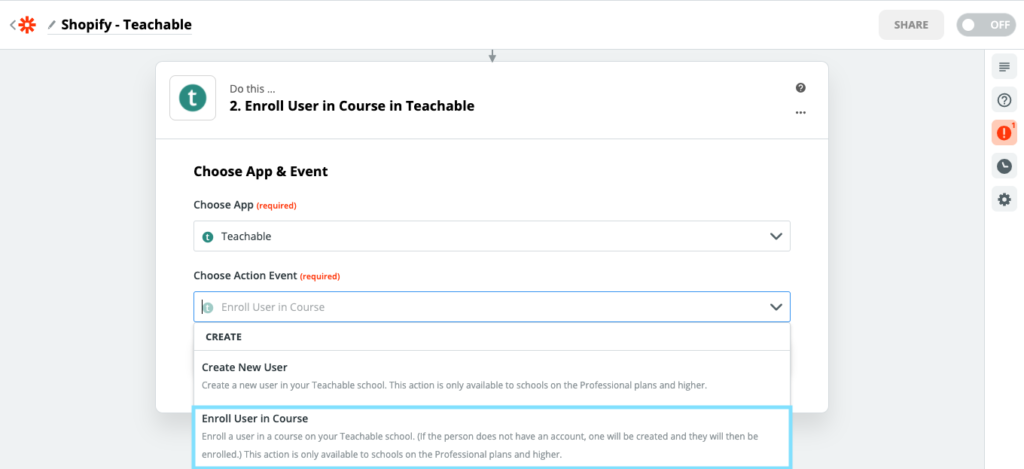
2. Choose account:
- Teachable (Connect your Teachable account and click on continue.)
3. Customize enroll user:
- Choose the title of the course
- The name and email address have to be exported from Shopify to Teachable.
- You can leave ‘password’ empty, so people can choose their own.
4. Send data:
- ‘Test and continue’
STEP 4: Turn your Zap on
If it works, DON’T FORGET to turn your Zap on via the button right above of your screen.
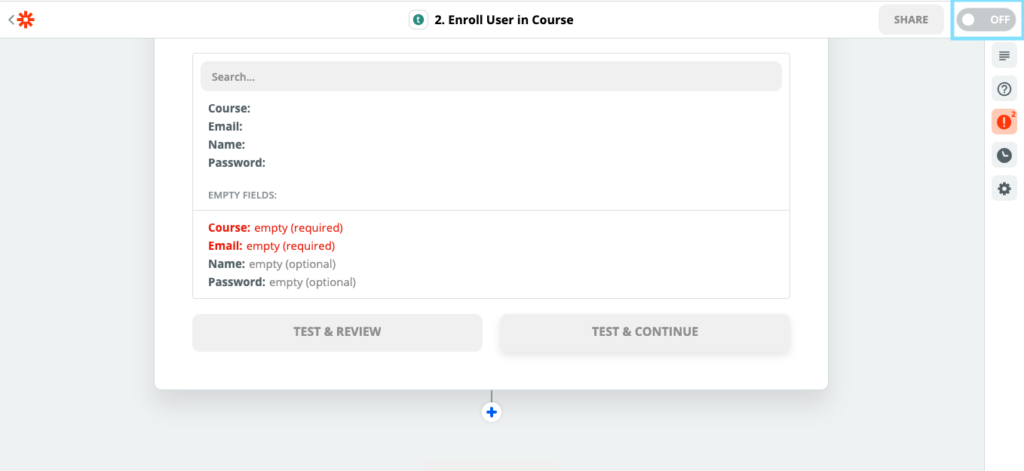
Congrats!
You linked your Shopify to your Teachable account and are good to go to developing your online business.

Hoi! Superhandig overzicht dit. Een aanvulling: als je Spotify en Teachable op deze manier wilt koppelen dan heb je minstens het professional plan nodig, dus de tweede betaalde optie van 99 euro per maand. Dit had ik eerst niet in de gaten, ik kreeg aldoor een foutmelding. De oorzaak was dat ik het goedkoopste betaalde plan heb, en dan wil dit helaas niet.