In the last article you have discovered how to create an account and set up your basics in ConvertKit, you can start gathering your first emails!
If you don’t know how ConvertKit works. Read Part 1 of this series first: “Setting up your ConvertKit Basics”
ConvertKit is a great value for money provider, making it easy to offer different downloads (lead magnets) to your audience so you can build an audience faster than ever.
In this article you will learn how to start gathering email subscribers by making a form. Your audience will need to be able to ‘opt in' somewhere. In order to do this, you need a form.
Let's start creating that for you!
- Click on ‘Landing pages & Forms‘ and on ‘Create New'.


Then you see ‘Form’ or ‘Landing Page’. A landing page will be an entire page and a form is something you can place inline on a page.
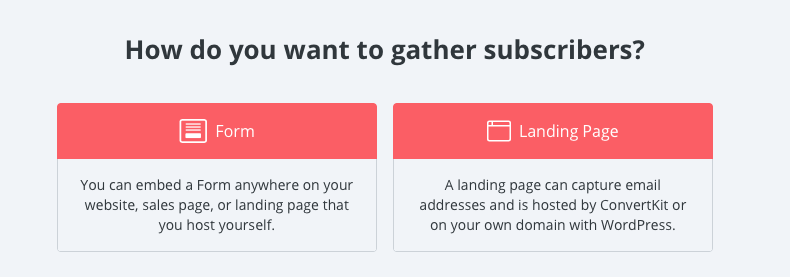
Let’s assume you maybe don’t even have a website yet, so we want to create a full landing page instead of a box.
- Click on ‘Landing page'
Important to know: the back end of those forms are the same, only the lay out on the front is different.
- Choose a template. (You can preview it if you want.)
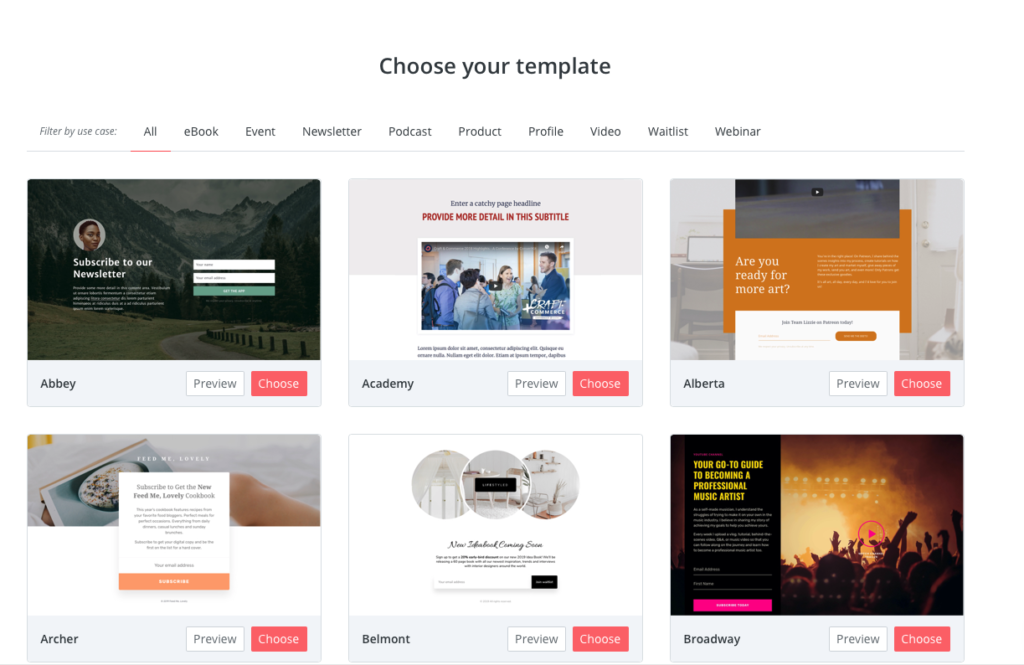
- Give the landing page the name of the download and write the word ‘DOWNLOAD’ in the front in capitals. (If you want to create a download.)
If you keep doing this with all of your forms, you get an organized overview.
- You can upload files.
- You can make this page customized.
- You can preview the page.
- You can share it when using the share link.
- Click on the fields. Now you can adjust them.
- Always write ‘Your Best Email Address’ instead of ‘email’.
You want a page that converts, so you need to be very clear with the text you put in here. For example: ‘Download this free guide to triple your income.’
- Click on ‘change templates’ to change the layout and choose another template.
The lay out will change, but the data will stay.
This is (like I always say) the door where people walk through and if they want to walk through they will give you their email address and their first name. In exchange for that they will get a download from you because that’s how gathering email addresses works. You exchange value for personal data.
Format your confirmation email and include your lead magnet delivery
- Click on ‘Send incentive email’.
- Add your subject line.
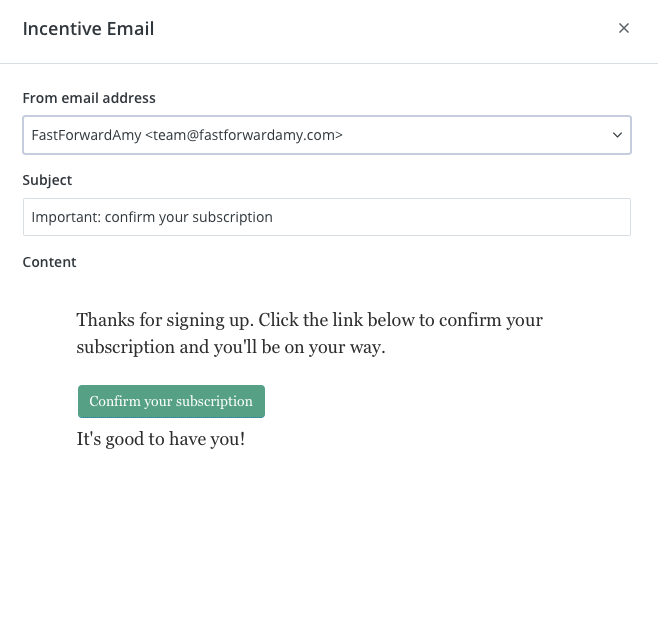
Make sure it’s a nice subject line people want to click on.
- You can personalize the entire message and also the subscribe button.
This part is really important, when people click on the button something will happen.
If what happens is a download…
- you just click on download and you choose a file from your computer.
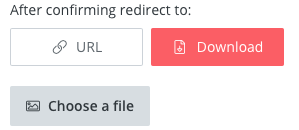
If you want to direct them for example to a secret page on your website…
- …click ‘URL‘ and insert the URL.
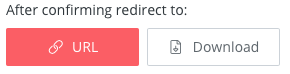
It’s really fun that you can already start gathering email addresses, even when you don't have a website yet!
You can even redirect your domain name to this page.
In ConvertKit you can choose if you lead a customer after subscribing to a success message or redirect to another custom page on your website.
GDPR
If you are wondering about GDPR you have to do this through the settings in ConvertKit itself.
- If we go into account, we see account settings and we see the GDPR stuff.
Read the next article in the Tutorials Series: Set up a Welcome Sequence Automation in ConvertKit to learn how to send out automated emails.
If you want to create an account on ConvertKit and sign up for ConvertKit’s free plan go to fastforwardamy.com/convertkit
This is my affiliate link, I might receive a commission if you decide to purchase a subscription later on.
![Set up Your First Landing Page and Deliver Your Lead Magnet [ConvertKit Tutorials Part 2]](https://fastforwardamy.com/wp-content/uploads/2019/04/header-blogpost-26-ffa.jpg)

Leave a Reply